Action - Video Snapshots
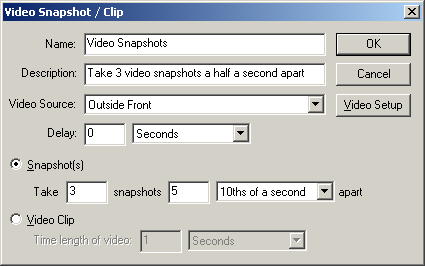 It
can be very handy to have a macro snap a picture. If you have a motion
sensor outside your front door and you also have a camera mounted there, then
you can create a macro to snap a picture anytime the sensor is tripped.
Then you'll have a record of who came to your front door while you were
gone. You can also store video clips. Use your imagination and I bet you'll come up with a lot of fun uses
for this.
It
can be very handy to have a macro snap a picture. If you have a motion
sensor outside your front door and you also have a camera mounted there, then
you can create a macro to snap a picture anytime the sensor is tripped.
Then you'll have a record of who came to your front door while you were
gone. You can also store video clips. Use your imagination and I bet you'll come up with a lot of fun uses
for this.
Name - This should be a brief description of the
action. This is displayed in the action list so put something here that
helps you figure out what this action is for. It puts a default there for
you in case you're not very creative.
Description - If you like to be wordy, this field is
where you would put all the nitty-gritty details about the action that you think
are important. This field shows up in the selection list too, but
otherwise isn't used.
Video Source - This is the video source to use when
snapping a picture. If you haven't added the video source yet, you can
click the Video Setup button to add
(or change) a video source.
Delay - Sometimes you may want to wait a little bit after
a motion sensor is tripped, like when the sensor is a little ways away from the
camera. So if this is set to something other than 0, it will wait a bit
before snapping the picture or video clip.
Snapshots - This will snap a still picture. You
also have the option to take multiple pictures a certain interval apart.
This gives you some of the advantage of video clips without the large size.
Video Clip - When this is selected, it will record a video
clip for the selected duration. The name of the video clip will be
determined by the settings for the video source (see Video Setup).
Home Domination Home
Page
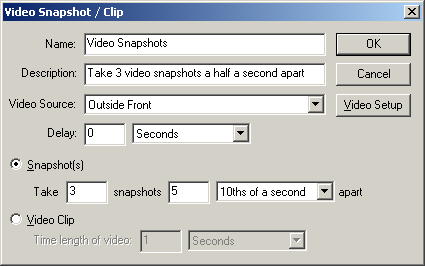 It
can be very handy to have a macro snap a picture. If you have a motion
sensor outside your front door and you also have a camera mounted there, then
you can create a macro to snap a picture anytime the sensor is tripped.
Then you'll have a record of who came to your front door while you were
gone. You can also store video clips. Use your imagination and I bet you'll come up with a lot of fun uses
for this.
It
can be very handy to have a macro snap a picture. If you have a motion
sensor outside your front door and you also have a camera mounted there, then
you can create a macro to snap a picture anytime the sensor is tripped.
Then you'll have a record of who came to your front door while you were
gone. You can also store video clips. Use your imagination and I bet you'll come up with a lot of fun uses
for this.