Day/Night
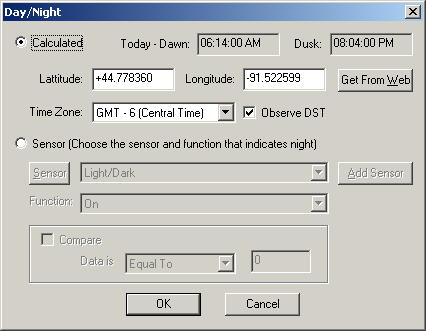 Macros can be set up to only work during the day, or only
at night, or both. Sometimes it's handy to have a macro only work at
night, such as if you want lights to turn on automatically when you enter a
room. But how does it determine when it's night?
Macros can be set up to only work during the day, or only
at night, or both. Sometimes it's handy to have a macro only work at
night, such as if you want lights to turn on automatically when you enter a
room. But how does it determine when it's night?
That's where this window comes in. There are two ways
that it can determine whether it's currently day or night, and they each have
their advantages and disadvantages.
You can set it to calculated, where you specify your
latitude and longitude and it will calculate dusk and dawn for you. The
advantage of this method is that it's very reliable. The disadvantage is
that if it's cloudy out, it may be dark inside the house before it calculates
that it is.
You can use a sensor to let it know when day and
night is. The advantage of this method is that if it's cloudy out, it will
indicate that it's night a little quicker than on a sunny day, so it's more
accurate in that respect. However, especially if it's an X10 sensor, it's
possible that the signal from the sensor can get missed, particularly if there
is motion at the moment it sends the code. If you have a lot of motion
sensors and young kids, there are probably X10 codes flying all over your
wiring, and half of them clobber each other. But if this is a sensor via a
digital IO board, this may be a very reliable way to go.
Calculated
Today - Dawn / Dusk - This shows you what the dawn
and dusk time are today at the latitude and longitude supplied. This is a
read-only field and will change when you change latitude, longitude or the time
zone.
Latitude / Longitude - This is the latitude and
longitude of your location. If you have a GPS unit, you can get a nice
precise location from that.
Pick City - If you're not sure of your latitude and
longitude and you don't have a GPS unit, you can click this and then pick the
city that's nearest you. It won't be precise, but it would likely be close
enough. There are a number of sites on the Internet, like http://geocoder.us/,
where you can get a more precise latitude and longitude.
Time Zone - Here you pick your time zone as it
relates to Greenwich Mean Time. If you're not that familiar with that
country, don't worry, the American time zone's are listed after that on the
appropriate selections.
Observe DST - If you live in a part of the world
where Daylight Savings Time is not observed (perhaps your leaders didn't cave in
to peer pressure from neighboring states), then you can uncheck this box.
If it's checked, it will automatically adjust for Daylight Savings Time.
Sensor
Sensor / Add Sensor - Here you pick the sensor to use for
the day / night (light / dark) sensor. If you haven't already added it
yet, you can do so from here by clicking the Add Sensor button. You can
also change an existing one by clicking the Sensor button to the left of the
sensor name. X10 motion sensors have a light sensor feature where the next
code after the one they are set up for will send an on code when it gets dark
and an off code when it gets light. For instance, if the sensor is set up
for A1, A2 will send an On code right when it gets dark, and it will send an Off
code when it turns to day again.
Function - This is the function that the sensor will
match when it is dark. So in the case of an X10 motion sensor, it would be
On.
Compare - This can be used if the sensor can give a
numeric value for the amount of light. So here you could choose the light
level that indicates that it is night.
Home Domination Home
Page
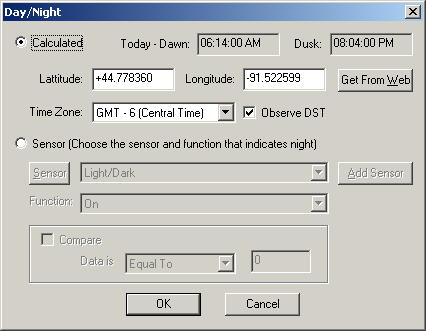 Macros can be set up to only work during the day, or only
at night, or both. Sometimes it's handy to have a macro only work at
night, such as if you want lights to turn on automatically when you enter a
room. But how does it determine when it's night?
Macros can be set up to only work during the day, or only
at night, or both. Sometimes it's handy to have a macro only work at
night, such as if you want lights to turn on automatically when you enter a
room. But how does it determine when it's night?