Direct IO Pin Settings
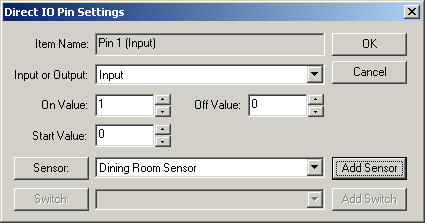 This
window is used to change the properties of a pin. It is important that the
pin is set up properly for input or output since the pin will be configured as
either input or output. You can also set up logical sensors or switches
from here, although this is optional since that can also be done in other places
in the program when they are needed. However, it may be more convenient
for you to set it up here.
This
window is used to change the properties of a pin. It is important that the
pin is set up properly for input or output since the pin will be configured as
either input or output. You can also set up logical sensors or switches
from here, although this is optional since that can also be done in other places
in the program when they are needed. However, it may be more convenient
for you to set it up here.
In order to use the pin in macros or directly from the switch
and sensor tabs, you need to set up setting up a logical sensor or switch.
If you have already done this, it will show you what sensor and switches are
being used for this pin.
Item Name - This is the name of the pin, and cannot be
changed.
Input or Output - The pins can be either input or output,
however if you select Input, the Sensor fields below will be enabled and the
switch fields grayed. If you select Output, the sensor fields will be
grayed and the switch fields will be enabled.
Add Sensor - This lets you
add a logical sensor for this pin. The Device Type, Device, Port and Pin
will automatically be filled in for you on the window that will appear.
Sensor - This lets you change
the properties for an existing sensor.
Add Switch - This lets you
add a logical switch for this pin. The Device Type, Device, Port and Pin
will automatically be filled in for you on the window that will appear.
Switch - This lets you change
the properties for an existing switch.
Home Domination Home
Page
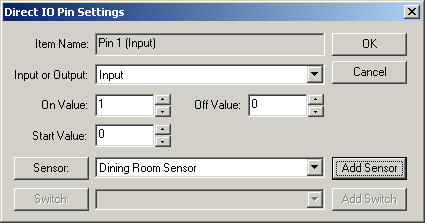 This
window is used to change the properties of a pin. It is important that the
pin is set up properly for input or output since the pin will be configured as
either input or output. You can also set up logical sensors or switches
from here, although this is optional since that can also be done in other places
in the program when they are needed. However, it may be more convenient
for you to set it up here.
This
window is used to change the properties of a pin. It is important that the
pin is set up properly for input or output since the pin will be configured as
either input or output. You can also set up logical sensors or switches
from here, although this is optional since that can also be done in other places
in the program when they are needed. However, it may be more convenient
for you to set it up here.