1-Wire Temperature Sensor Settings
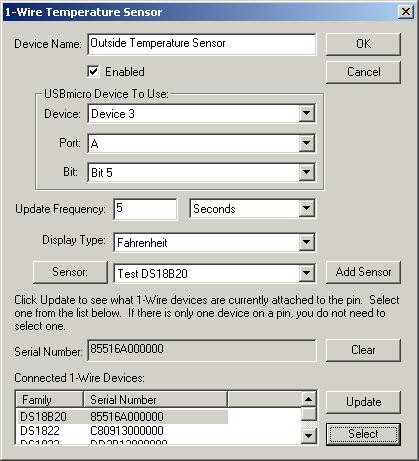 1-Wire
temperature sensors (DS18S20, DS18B20, and DS1822) can be attached to a USBmicro
USB interface device (U401, U421, U421-SC3, or U451). The data pin of the temperature sensor would be soldered
to one of the data lines of the U4x1, U421 or U451, or can be screwed into the
terminal block of the U421-SC3 (or soldered into another data pin).
1-Wire
temperature sensors (DS18S20, DS18B20, and DS1822) can be attached to a USBmicro
USB interface device (U401, U421, U421-SC3, or U451). The data pin of the temperature sensor would be soldered
to one of the data lines of the U4x1, U421 or U451, or can be screwed into the
terminal block of the U421-SC3 (or soldered into another data pin).
This window lets you tell
the program which data line it is attached to, and lets you set up how the
temperature sensor is logged and lets you add a sensor object that can be viewed and
used in macros.
For more information about how to install temperature sensors or
set them up in Home Domination, visit http://www.homedomination.com/temperature_setup.html.
Device Name - Choose a descriptive name for the
temperature that lets you distinguish it from other temperature sensors.
Enabled - If this is enabled, it will monitor the
temperature sensor, otherwise it won't. This can be used if you want to
temporarily disable a temperature sensor.
Device - This indicates the USBmicro device to which
the temperature sensor is connected.
Port - The port of the USBmicro device to which the
temperature sensor is connected.
Bit - The pin of the USBmicro device to which the
temperature sensor is connected.
Update Frequency - This indicates how often the
temperature sensor will be checked. It takes about a second for the
temperature sensor to return the temperature after it is prompted to retrieve
the temperature, so this can be no more frequent than every 1
second.
Display Type - This indicates whether it should display
the temperature in degrees Celsius or degrees Fahrenheit.
Add Sensor - Click this to add a logical sensor that will
show up in the sensors tab and which can be used in macros.
Sensor - Click this button to change the properties of a
sensor that has already been added.
Serial Number - This is the serial number that you have
selected from the Connected 1-Wire Devices list below it. If no
device is selected, then you will be able to use any supported 1-Wire
temperature sensor that you put on that line, however it will not work if you
have more than one 1-Wire device connected. In that case, you must select
a specific device.
Clear - This will clear the selected serial number for
1-Wire devices. If this is cleared, any supported 1-Wire device can be
used, but only if it is the only one. If there are more than 1, then you
must select a specific device or it will not work properly.
Update - This will rescan the selected data bit on the
USBmicro device to see what 1-Wire devices it can find. You should do this
after changing the USBmicro device or bit number. USBmicro devices with a
version >= 1.46 will be able to list all connected devices. Earlier
versions of the USBmicro device will only be able to read one device. If
you want to use multiple devices on those devices, you must attach each device
one at a time, adding a device to Home Domination and selecting the serial
number, and continuing until all devices have been added. Then you can
attach all the devices to the wire.
Select - For this to be enabled, you must select an item
in the "Connected 1-Wire Devices" list. Selecting this will put
that serial number in the Serial Number field, and it will use this serial
number to identify that specific sensor when reading the temperature. This
allows you to have multiple temperature sensors connected to a single
wire. Otherwise all the temperature sensors talk at once and what comes
back is just a bunch of gibberish.
Home Domination Home
Page
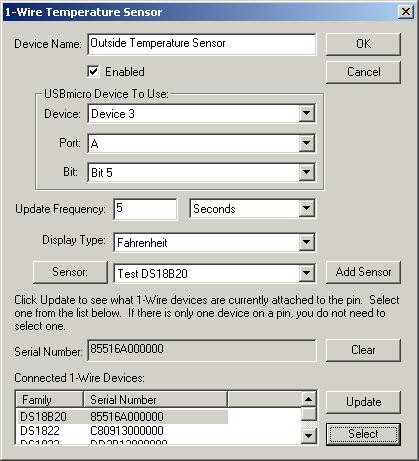 1-Wire
temperature sensors (DS18S20, DS18B20, and DS1822) can be attached to a USBmicro
USB interface device (U401, U421, U421-SC3, or U451). The data pin of the temperature sensor would be soldered
to one of the data lines of the U4x1, U421 or U451, or can be screwed into the
terminal block of the U421-SC3 (or soldered into another data pin).
1-Wire
temperature sensors (DS18S20, DS18B20, and DS1822) can be attached to a USBmicro
USB interface device (U401, U421, U421-SC3, or U451). The data pin of the temperature sensor would be soldered
to one of the data lines of the U4x1, U421 or U451, or can be screwed into the
terminal block of the U421-SC3 (or soldered into another data pin).