Switch Settings
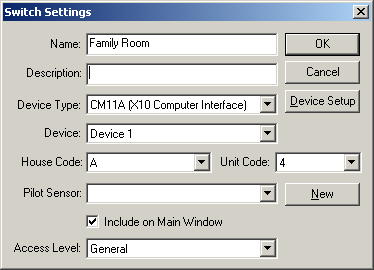 This window
is where you enter information about a switch. A switch is anything that
can be controlled using an X10 code, such as a wall switch, appliance module,
lamp module, X10 camera, or chime; or anything can can be controlled with an IO
board (such as a U401, U421 or ADLINK I/O board).
This window
is where you enter information about a switch. A switch is anything that
can be controlled using an X10 code, such as a wall switch, appliance module,
lamp module, X10 camera, or chime; or anything can can be controlled with an IO
board (such as a U401, U421 or ADLINK I/O board).
For the Name field, enter something that briefly and
uniquely describes the switch. Use the Description field if you
have any more information you want to put about the switch. These fields
will show up in the selection list and in the log file.
Some kind of interface device is needed to control the switch. This is normally set up when you first create your control file,
however it can also click Device Setup to add, remove or configure these
devices. When you add a switch, you need to specify which type
interface device (Device Type) to use. Depending on what kind of
device you are using, there may also be more than one device for that type of
interface, so make sure you select the appropriate Device for the one you
want to use with this switch.
A couple fields will look different depending on which device
type you select. If an X10 type of computer interface is used, such as the
CM11A, it will show House Code and Unit Code. These are the
codes that uniquely identify this switch. Make sure the switch is set up
to this house code and unit code as well.
The Pilot Sensor can be used if you have a sensor that
can detect if the device is on or off. This allows the status of the
switch to be updated even if it is manually switched.
If the Include on Main Window is checked, then it will
appear on the "Switches" tab. The switches tab allows you to see
what switches have been triggered recently. It can also manually be
triggered from that window so you can simulate the switch being triggered.
By default, it will be shown in the switches tab on the main window.
The Access Level field indicates the access level a user
must have in order to control the switch. For instance, if the access
level is "General", and a user's item access level is
"Limited", they will not be able to trigger the switch from the
Switches tab on the main screen or from the network client, where if the user
has an item access level of "General" or Privileged", they will
be able to trigger it. If the access level is set to Privileged, then only
people with an item access level of "Privileged" will be able to
trigger the switch.
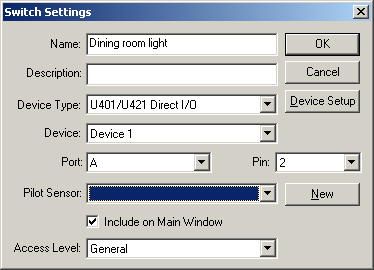 If a device type of
an IO board like the U401/U421 Direct I/O or ADLINK ACL-7122 Direct I/O is
selected, then a Port and Pin will be shown instead of a House
Code and Unit Code. The switch will be for a particular port and pin on
the IO board. If the port is set to represent an entire byte rather than
individual pins, then the pin field will not be shown. The value for the
port will be between 0 and 255, where if each individual pin is used, the value
can only be 0 or 1.
If a device type of
an IO board like the U401/U421 Direct I/O or ADLINK ACL-7122 Direct I/O is
selected, then a Port and Pin will be shown instead of a House
Code and Unit Code. The switch will be for a particular port and pin on
the IO board. If the port is set to represent an entire byte rather than
individual pins, then the pin field will not be shown. The value for the
port will be between 0 and 255, where if each individual pin is used, the value
can only be 0 or 1.
Home Domination Home
Page
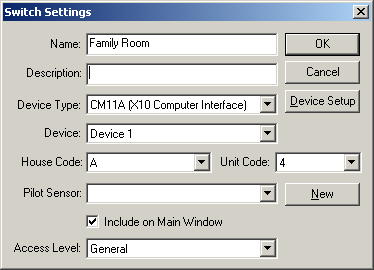 This window
is where you enter information about a switch. A switch is anything that
can be controlled using an X10 code, such as a wall switch, appliance module,
lamp module, X10 camera, or chime; or anything can can be controlled with an IO
board (such as a U401, U421 or ADLINK I/O board).
This window
is where you enter information about a switch. A switch is anything that
can be controlled using an X10 code, such as a wall switch, appliance module,
lamp module, X10 camera, or chime; or anything can can be controlled with an IO
board (such as a U401, U421 or ADLINK I/O board).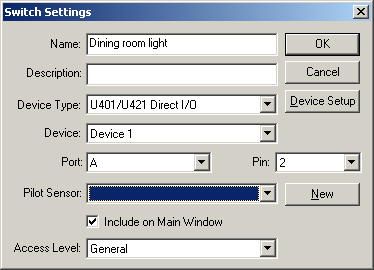 If a device type of
an IO board like the U401/U421 Direct I/O or ADLINK ACL-7122 Direct I/O is
selected, then a Port and Pin will be shown instead of a House
Code and Unit Code. The switch will be for a particular port and pin on
the IO board. If the port is set to represent an entire byte rather than
individual pins, then the pin field will not be shown. The value for the
port will be between 0 and 255, where if each individual pin is used, the value
can only be 0 or 1.
If a device type of
an IO board like the U401/U421 Direct I/O or ADLINK ACL-7122 Direct I/O is
selected, then a Port and Pin will be shown instead of a House
Code and Unit Code. The switch will be for a particular port and pin on
the IO board. If the port is set to represent an entire byte rather than
individual pins, then the pin field will not be shown. The value for the
port will be between 0 and 255, where if each individual pin is used, the value
can only be 0 or 1.