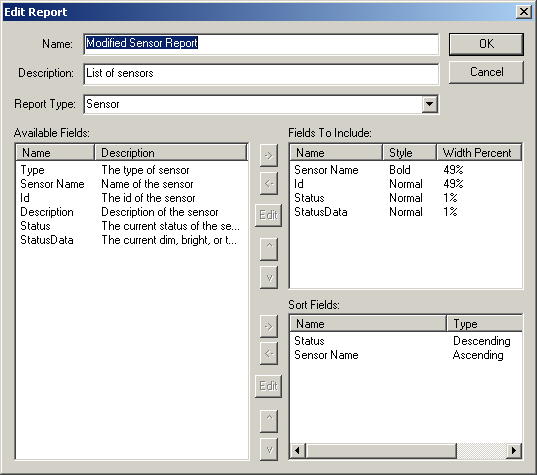 This
window lets you add or change a report. This lets you select the type of
report you want to create, and lets you choose the fields to use, and order them
how you like, and also choose the fields to sort on.
This
window lets you add or change a report. This lets you select the type of
report you want to create, and lets you choose the fields to use, and order them
how you like, and also choose the fields to sort on.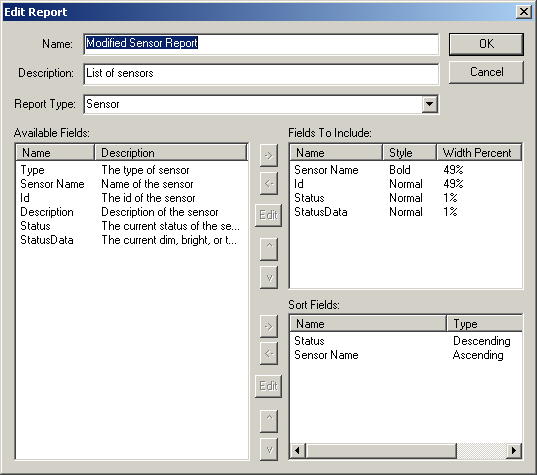 This
window lets you add or change a report. This lets you select the type of
report you want to create, and lets you choose the fields to use, and order them
how you like, and also choose the fields to sort on.
This
window lets you add or change a report. This lets you select the type of
report you want to create, and lets you choose the fields to use, and order them
how you like, and also choose the fields to sort on.
The Name field is used to identify the report and must be unique. This is also used as the title of the report.
The Description field is used to describe the report. It shown in the report list.
The Report Type is used to select the type of report to define. This currently can be a Macro, Sensor or Switch report. More types will be added later. Switching this field will clear the list of fields to include and the sort list, although it will warn you about this first and give you a chance to change your mind.
The Available Fields list is a list of all the fields you may put on the report. When you highlight a field in this list, the -> buttons for both the Fields To Include list and Sort Fields list will be active, letting you add the field to either list. You can add a field more than once if you like.
The Fields To Include list shows the fields that will be on the report. Selecting a field in this list will enable the <- button, which will remove the item from the list, the ^ and v buttons which lets you change the order of the fields on the report, and the Edit button which will let you change the Style or Width Percent of the field. The Style field indicates if it is Normal or Bold, and the Width Percent indicates the size of the field relative to the other fields. A width percent of 1 should be used when you want the field to be as small as the data will allow. The total for all the width percent should add up to 100%, however when you click OK, it will check this for you and give you the option of automatically adjusting it for you. Once it auto adjusts it, you can verify that it's how you want and then click OK again.
The Sort Fields list is used to determine how to sort the data. If there are no sort fields, it will show you the data in the order in which it was entered. If there is one sort item, it will sort the data using that field in either Ascending or Descending order, whichever you choose. If there are more than one sort items, the subsequent sort fields will be used when the previous sort fields are equal. Selecting a field in this list will enable the <- button, which will remove the item from the list, the ^ and v buttons which lets you change the order of the sort fields, and the Edit button which will let you change the type to either Ascending or Descending.