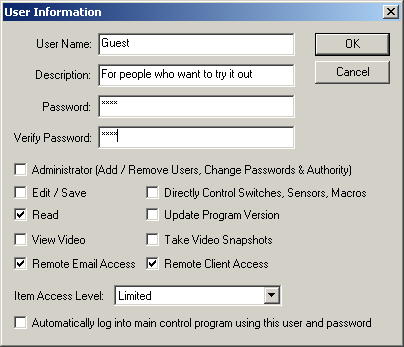 This window is used to indicate the rights that a certain user possesses.
At least one user is required to have administrator rights.
This window is used to indicate the rights that a certain user possesses.
At least one user is required to have administrator rights.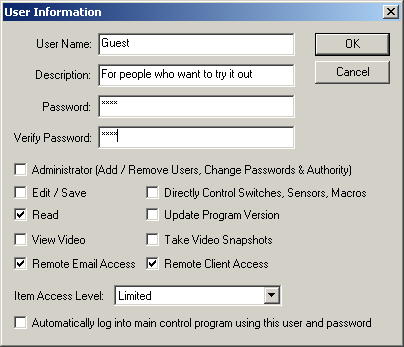 This window is used to indicate the rights that a certain user possesses.
At least one user is required to have administrator rights.
This window is used to indicate the rights that a certain user possesses.
At least one user is required to have administrator rights.
User Name - This should be a short but descriptive name of the user. It will be used in the log file when a user logs in, and will also be displayed in the user selection list.
Description - Use this field for any additional information about the user. This will be displayed in the user selection list.
Password - Enter the password of the user here. If a user doesn't have administrator rights, they will still be able to set their password, although not from a remote location. If they forget their password, a user with administrator rights will need to change their password for them since it will not display their password.
Verify Password - You need to repeat the password here if you change it, and both the password and verify password fields must match or it won't let you exit this dialog by hitting OK. This is to make sure you don't accidentally miss-key the password. You can hit Cancel though, but this will not accept any of your changes.
Administrator - If this check box is checked, the user will be able to see all the other users, add users, and change passwords or rights for any user. You cannot remove administrator access for the user that is currently logged in, otherwise it will not let you exit this dialog by hitting OK. You can hit Cancel though, but this will not accept any of your changes. If this check box is not checked, then the user will only be able to change their own password.
Edit / Save - This controls whether or not the user will be allowed to edit the control file and save it. If it's not checked, they will not be able to add or change any switches, sensors or macros.
Directly Control Switches, Sensors, Macros - If this box is checked, then the user will be able to control switches, sensors or macros from the tabs on the main control window, either from the main application or the network client. Macros will trigger automatically regardless of the user that's logged in, however they will not be able to be started manually unless this box is checked.
Read - If this box is checked, then they will be able to look at the control file items but not be able to change them.
Update Program Version - If this box is checked, the user will be able to perform the auto update under Version Info, otherwise they won't be able to.
View Video - If this is checked, then the user will be allowed to view video sources. However if the access level of a particular video source is higher than the item access level of this user, then they may not be able to view that source. If this is not checked, then the user will not be allowed to view any video sources.
Take Video Snapshots - If this is checked, the user will be able to manually take snapshots from the main control window of the main program or a network client. If this is not checked, then they will not be allowed to. View Video must be checked before this will make a difference.
Remote Email Access - If this is checked, the user will be able to access anything he or she has rights to via email commands.
Remote Client Access - If this check box is checked, the user will be allowed to log on via the network client. Otherwise they will only be able to control the program from the main control window.
Item Access Level - Each switch, sensor, macro and video source has the ability to set an Access Level. This is the minimum access level that a user must have in order to be able to control it. So if the Access Level of a switch is set to Privileged and the user's Item Access Level is set to General or Limited, they will not be allowed to directly control that switch. It is still possible they can control it indirectly with a macro that they are authorized for, since macros do not have any limitations regardless of who triggered them. This may be acceptable since the macro performs a specific task. Macros also have an Access Level though, so if this is set to the same level as the switch, the user wouldn't be able to control the restricted switch that way either.
Automatically log into the main control program using this user and password - If this is checked, then this user id will automatically be logged in when the program starts. That way the program will start up without having to enter a user id and password first. This can diminish the security however, particularly if a user with administrator access is used. However if the computer is in a secure location, or if the user that is automatically logged in has limited rights, this may be acceptable. This check box does not affect network clients since they always have to log in manually if there are any users set up in the main program.