Version Info
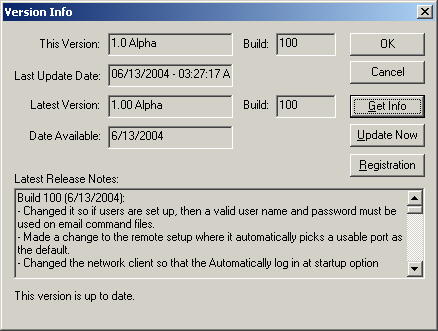 At
Home Domination, we're always adding things and fixing things, so the program
doesn't stay the same for long. And except for some new features that you
have to pay extra for (after you've had a chance to try them out), these updates
are always free to you. The really nice thing about it is that you can
easily find out what the latest available version is, what changes were made,
and you can update your version without even exiting the program (although it
will restart it for you). This window is where all that happens.
At
Home Domination, we're always adding things and fixing things, so the program
doesn't stay the same for long. And except for some new features that you
have to pay extra for (after you've had a chance to try them out), these updates
are always free to you. The really nice thing about it is that you can
easily find out what the latest available version is, what changes were made,
and you can update your version without even exiting the program (although it
will restart it for you). This window is where all that happens.
Get Info - Click this button and
it will automatically go to our FTP site and check for to see what the latest
version is and get the latest release notes. It doesn't update the
program, so if you're a little nervous about updating and you don't want to do
it unless the changes are something that interests you, then click this button
first and read the release notes.
Update Now - So either you're
confident with the process or you've already clicked the Get Info and there's
something changed that you want to make sure you get. Click Update Now and
it will connect to our FTP site and start downloading the latest stuff.
When it's done, it will automatically restart the program for you. It
waits 10 seconds from the time it starts shutting down until it starts back up
again, so just sit tight.
Registration - This button
brings up a window where you can change the information about yourself that you
entered when you first started the program, and it also lets you send it to us
so we can know a little more about you. You can also enter authorization
codes here in case you purchase additional features.
This Version and Build - The version number is a number
that roughly represents the version of the product that your currently
running. This doesn't always change, but will generally change when
significant changes are made to the program. The Build number will change
every time the product is compiled for release and someone is made available to
others.
Last Update Date - This is the date that you last did an
auto update from this window.
Latest Version and Build - This is the version number and
build number of the latest available build. If the build number is greater
than the build number under "This Version", then you may want to
consider updating (Update Now).
Date Available - This is the date that the latest version
was made available.
Latest Release Notes - Every time a build is made public,
notes of what were changed on the build are added here. If you're not sure
if you want to update the program, you may want to look here to see if anything
you care about has been added or fixed.
After you press Get Info, at the bottom
of the screen, it will tell you if the version you are currently running is up
to date or not.
Home Domination Home
Page
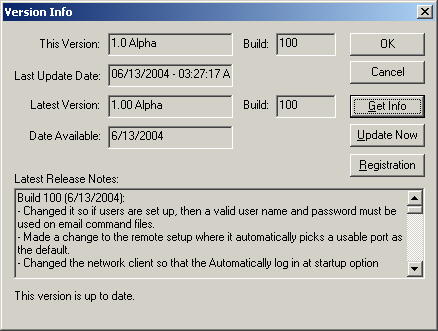 At
Home Domination, we're always adding things and fixing things, so the program
doesn't stay the same for long. And except for some new features that you
have to pay extra for (after you've had a chance to try them out), these updates
are always free to you. The really nice thing about it is that you can
easily find out what the latest available version is, what changes were made,
and you can update your version without even exiting the program (although it
will restart it for you). This window is where all that happens.
At
Home Domination, we're always adding things and fixing things, so the program
doesn't stay the same for long. And except for some new features that you
have to pay extra for (after you've had a chance to try them out), these updates
are always free to you. The really nice thing about it is that you can
easily find out what the latest available version is, what changes were made,
and you can update your version without even exiting the program (although it
will restart it for you). This window is where all that happens.