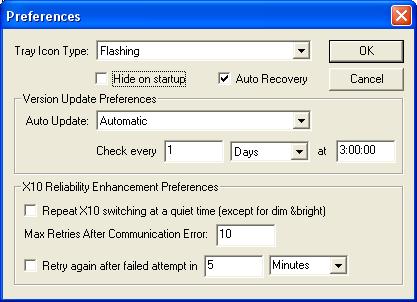 Tray
Icon Type - On the bottom right corner of your screen is a place where programs
can put little icons. Usually if you double click on these, something
happens. Home Domination also uses this and places a little picture of
a house
Tray
Icon Type - On the bottom right corner of your screen is a place where programs
can put little icons. Usually if you double click on these, something
happens. Home Domination also uses this and places a little picture of
a house 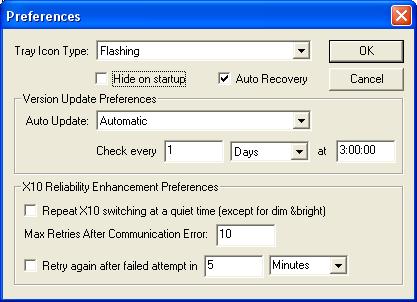 Tray
Icon Type - On the bottom right corner of your screen is a place where programs
can put little icons. Usually if you double click on these, something
happens. Home Domination also uses this and places a little picture of
a house
Tray
Icon Type - On the bottom right corner of your screen is a place where programs
can put little icons. Usually if you double click on these, something
happens. Home Domination also uses this and places a little picture of
a house to show
you when something is happening and to let you bring the program back after
it's hidden. If the tray icon type is set to Flashing, then this little
house will flash between a day and night picture for a few times. If that
bugs you, you can set it to Static, and then it won't flash anymore, but you
can still use it to bring the program back after it's been hidden. You
can also set this to None. When it's set to this, it won't put the icon
down there, but it also will no longer let you hide the main control window
(although you can still minimize it).
Hide on Startup - Once you get Home Domination set up,
you're going to want to use it all the time and will be rather distraught if
your lights are automatically going on anymore, so you'll probably want to let
the install utility put it in your startup group so it starts automatically
whenever you start your computer. However you may not want to see this
program pop up each time you start your computer. If you just want it
to do its thing behind the scenes, then you probably want to click the Hide
on Startup check box. Then when the program starts up, it will immediately
hide itself and all that will show is the little
at the bottom of the screen.
Auto Recovery - The auto recovery feature will ensure that recent unsaved changes will not be lost if Home Domination ever ends abnormally. If your control file becomes quite large, this can cause some delays when you make a changes, so may decide to turn this feature off if added security is no longer worth the delays.
Auto Update - We're making changes all the time, and except for new features that require an additional charge, these are all free and readily available to you. You can manually update the program by clicking Version Info from the main control window and then clicking Update Now. But if you set Auto Update to automatic, you can have it check for updates on a regular basis, and it will keep you up to date automatically. It will only happen if you're already connected to the Internet however, so this is not available for dial-up connections. You can change the time interval that the checking will happen, and the time of day that it will happen. To prevent it from interrupting any macros that may be going at the time, you may want to choose a download time when macro activity is low, such as in the middle of the night. It will only update when a new build is available. If Auto Update is set to manual, then you'll have to do your updating yourself from the Version Info window.
Check every - You can set the frequency that it will check for updates, and the time that it will check.
Repeat X10 switching at a quiet time (except for dim & bright) - X10 can be troublesome if you have a lot of devices that send X10 signals. It can be a little like a room full of people all talking at once. You can speak, but you don't know if you'll be heard. If you have a lot of motion sensors in your house, you may want to turn this option on. When this is on, anytime you turn a switch on or off, either manually or with a macro, it will send the command immediately, but then it will monitor for incoming X10 signals and it will repeat the command again when there hasn't been any signals sent for a few seconds. So if you have kids running through the house and all your motion sensors are talking at once, the first code may get clobbered, but then it will wait until the kids have finally tired themselves out and repeat the command at that time. Obviously if the first signal gets clobbered, it could be a little bit until the next signal is sent, but better late than never. Dim and bright don't work as well with this scenario however, so they're excluded from being repeated. Otherwise, if the first signal succeeded, then the second time it was sent it would dim the light more than you wanted.
Max Retries After Communication Error - If a communication error happens when trying to send a switching code to the controller module, it will keep trying until it fails this number of times.
Retry again after failed attempt in - If this is checked, then it will make one more attempt at sending the switching code after a specified amount of time passes. It doesn't give up easily!