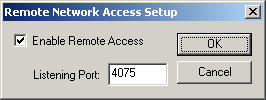 The
remote network client is a really slick way to have real time control of your
house. But this is not allowed by default, so you have to go into this
window and check Enable Remote Access.
The
remote network client is a really slick way to have real time control of your
house. But this is not allowed by default, so you have to go into this
window and check Enable Remote Access.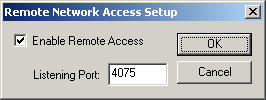 The
remote network client is a really slick way to have real time control of your
house. But this is not allowed by default, so you have to go into this
window and check Enable Remote Access.
The
remote network client is a really slick way to have real time control of your
house. But this is not allowed by default, so you have to go into this
window and check Enable Remote Access.
A valid listening port will be automatically selected for you, however you have the option to change this if you need to. Just make sure you choose a port that is available. If you change this and you need it to pick a valid one for you again, change the listening port to 0 and hit OK. When you go back into the dialog again, it will be changed to an available port number.
To connect to your computer from a remote location, or even just another room in your house on your network, you need to run the remote client program. This installs with the regular program, but you can also go to the download page on the Home Domination web site http://www.homedomination.com/download.html and download an install utility just for the remote client. In your program group under Home Domination or Home Domination Remote, you will see a program called Home Domination Remote Client. Run this program and then read on.
You are free to install the remote network client program on any machine you like, unlike the main program which you are only authorized to install and run on one machine per the license agreement. So this makes it easy to monitor and control your house from many different locations. However if you only have one remote network client license, then you can only have one remote client connection at a time. If you purchase the additional remote client licenses, then you can have multiple remote clients monitoring or controlling your house at the same time.
When you first run the Home Domination Remote Client program, it will display a setup window. Here you would fill in your IP address and the port number that you selected as the listening port on the remote setup window in the main program (the dialog shown above). Click here for more details on the Remote Client's Setup window.
Before I start this little story, let me inform you that it sounds nasty, and it can be, but you only have to do it once. And once you have it set up so you can use the network client, it's really slick. So be brave and read carefully.
Your IP address consists of 4 numbers between 0 and 255 that identifies your machine. When you browse somebody's web page, your web browser sends a request to their web site by translating their web address into an IP address using a domain name server. It knows where to send the page back to you by using your IP number that is sent with the request.
IP numbers aren't all that simple however. There are static IPs and dynamic IPs. A static IP doesn't change and is permanently assigned to you. You usually have one of these if you're hosting a web site. However, there is a limited number of these in the world so there is usually an extra charge for a static IP number. So most people have a dynamic IP. With a dynamic IP address, your provider has a static IP address, and they assign you an IP address that's used within their network. A dynamic IP may change occasionally. It's not likely that it will change between the time your browser requests a web page from someone's web site until the time you receive it. But if you shut down your machine, and then start it up the next day, your IP number may be different than it was.
If you have a dynamic IP address, you can use a third party service, that is often free, where you give them a name for your computer, and they give you a name to use that resolves to their static IP address and their server redirects it to your dynamic IP address. Check out www.no-ip.com and www.dyndns.org or search on "static dns for dynamic ip" and you'll probably find a bunch. There's usually a program that runs on your machine that will monitor your dynamic IP and informs their server if it changes. So with this, it is almost like you have a static IP address since that service knows where to find you.
Firewalls are an important security measure, but they add another layer of complication. The IP address you need will actually be the IP of the firewall. Then you need to set up your firewall to forward the port (the one you chose for the listening port above), to the IP address of the machine where you're running Home Domination.
You can click Start, Run and then type in Command and hit enter. A black window where you can type, called a DOS Window, should open up. Type in "ipconfig" (without quotes) and hit enter. This will list the IP address of your machine along with a couple other things that you probably won't care about. When you're done with the DOS Window, type "exit" (no quotes) and hit enter.
If you have a firewall, you can check the manual to see how to find out the IP address and also how to forward a port.