Display Report
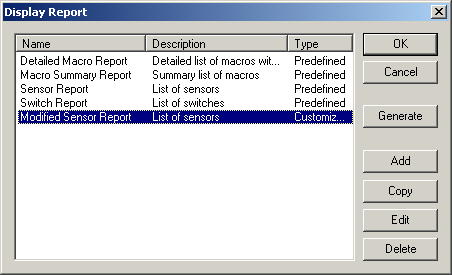 After
a while, you may decide you want to see what kind of macros, switches or sensors
that you have set up. There are several pre-defined reports already set
up. You can just select the report and click the Generate button,
and it will pop up in your browser where you can view the report and print it if
you like.
After
a while, you may decide you want to see what kind of macros, switches or sensors
that you have set up. There are several pre-defined reports already set
up. You can just select the report and click the Generate button,
and it will pop up in your browser where you can view the report and print it if
you like.
At the time this help page was written, there are four
pre-defined reports available (more will be added later). The first one is
a Detailed Macro Report (click here to see a sample).
This creates a list of macros including the triggers and actions that are used
for the macro. The Macro Summary Report (sample)
contains the same list, but doesn't show the individual triggers and
actions. The Sensor Report (sample)
shows the list of sensors, sorted first by the status and then by the
name. The Switch Report (sample)
shows a list of the switches you have set up. This is also sorted first by
the status and then by the name.
You cannot change the pre-defined reports, but if you select one
and click the Edit button, it will make a copy of it and let you change
that. Or you can click Add to create an entirely new report.
You can click Copy to make a copy of any report in case you don't want to
start from scratch. Both the Add and Edit buttons will bring up the Edit
Report window.
To delete an item, just select the report to delete, click the
Delete button, and answer Yes when it asks you if you're sure.
Home Domination Home
Page
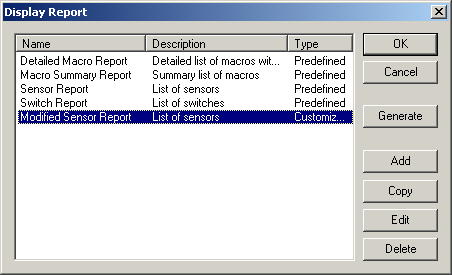 After
a while, you may decide you want to see what kind of macros, switches or sensors
that you have set up. There are several pre-defined reports already set
up. You can just select the report and click the Generate button,
and it will pop up in your browser where you can view the report and print it if
you like.
After
a while, you may decide you want to see what kind of macros, switches or sensors
that you have set up. There are several pre-defined reports already set
up. You can just select the report and click the Generate button,
and it will pop up in your browser where you can view the report and print it if
you like.