User List
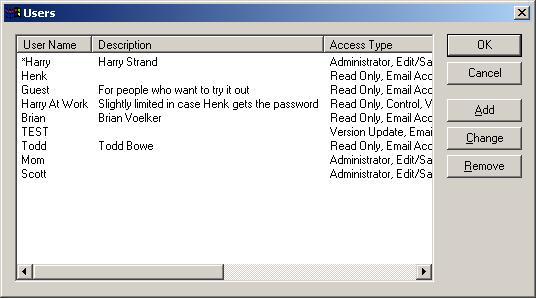 At first you might find it kind of cool that your friends and
relatives can control your lights, spy on you through your video sources, and
start macros at will. But that would likely fade 5 minutes later when they
really start to annoy you. Not to worry, you can just add a user account
for them. If you want to give them complete rights to do anything, you
have that choice, and when they start to abuse their power, just yank their
rights right out from under them and you'll show them who has the real power!
At first you might find it kind of cool that your friends and
relatives can control your lights, spy on you through your video sources, and
start macros at will. But that would likely fade 5 minutes later when they
really start to annoy you. Not to worry, you can just add a user account
for them. If you want to give them complete rights to do anything, you
have that choice, and when they start to abuse their power, just yank their
rights right out from under them and you'll show them who has the real power!
The list shows the whole list of users that you have added so
far. You can change the size of the columns by clicking on the line that
separates the columns and dragging it left or right or if you double click on
the column heading, it will size the column to the longest data in the
column. The list displays the user name, a description of the user, and
the access type, and the item access level that they have. The user name
will show a * in front of it if that user is automatically logged in when the
program starts. The access type field indicates what types of things they
are authorized to do, and the item access level indicates the maximum level of
sensors, switches or macros that they will be able to control.
To add a user, just click the Add
button. This will display a dialog that will get the information from
you. It will be filled with default values. When you want to change
that user's rights or information, just click the item in the list and then
click the Change button and the same
dialog will be displayed with the information you entered when you did the
Add. When you no longer want someone to be able to have any kind of remote
access at all, just click the item in the list, click Delete, click Yes
when it asks if you're sure, and voila, it's gone and they will no longer be
able to bother you.
Home Domination Home
Page
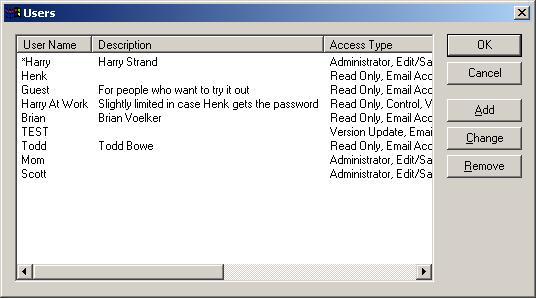 At first you might find it kind of cool that your friends and
relatives can control your lights, spy on you through your video sources, and
start macros at will. But that would likely fade 5 minutes later when they
really start to annoy you. Not to worry, you can just add a user account
for them. If you want to give them complete rights to do anything, you
have that choice, and when they start to abuse their power, just yank their
rights right out from under them and you'll show them who has the real power!
At first you might find it kind of cool that your friends and
relatives can control your lights, spy on you through your video sources, and
start macros at will. But that would likely fade 5 minutes later when they
really start to annoy you. Not to worry, you can just add a user account
for them. If you want to give them complete rights to do anything, you
have that choice, and when they start to abuse their power, just yank their
rights right out from under them and you'll show them who has the real power!