Video List
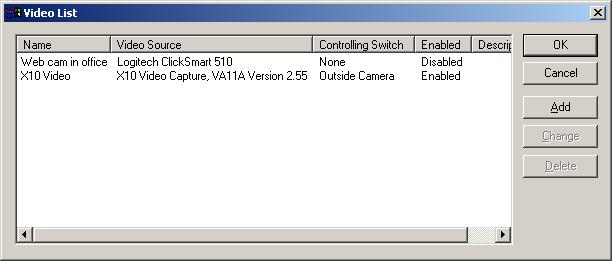 The
video list shows all of the video sources that are in use. This list will
be blank to start with unless you've loaded the sample control file. The
columns in this list can be resized by clicking on the lines separating each
column and dragging them. If you double click on a separator line, it will
make the size of the column to the left large equal to the longest line of data
in that column. You can also rearrange these columns by clicking and
holding the column name and dragging it to a new position.
The
video list shows all of the video sources that are in use. This list will
be blank to start with unless you've loaded the sample control file. The
columns in this list can be resized by clicking on the lines separating each
column and dragging them. If you double click on a separator line, it will
make the size of the column to the left large equal to the longest line of data
in that column. You can also rearrange these columns by clicking and
holding the column name and dragging it to a new position.
To add a video source, click the Add button. This will
display a window where you can add video sources for
devices that have a Direct X driver. Make sure your video device is
installed and working prior to adding it here.
If you need to make any changes to a video source, select the item in the
list and then click Change. It will display the same window as it does
when adding a video source except the data will be
filled in with the current values for that video source. If you hit cancel
on this window, the changes will be ignored, otherwise it will accept the
change.
Delete
If you remove the video source, then you can delete it from Home Domination
using this button. It will ask you if you're sure before deleting it, just
in case you have second thoughts.
Home Domination Home
Page
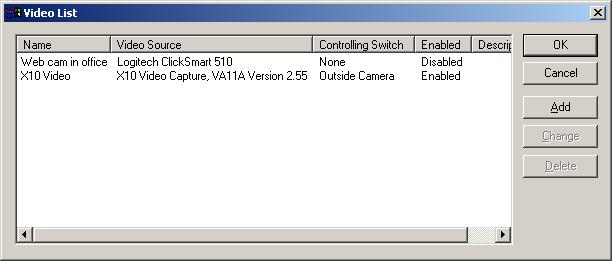 The
video list shows all of the video sources that are in use. This list will
be blank to start with unless you've loaded the sample control file. The
columns in this list can be resized by clicking on the lines separating each
column and dragging them. If you double click on a separator line, it will
make the size of the column to the left large equal to the longest line of data
in that column. You can also rearrange these columns by clicking and
holding the column name and dragging it to a new position.
The
video list shows all of the video sources that are in use. This list will
be blank to start with unless you've loaded the sample control file. The
columns in this list can be resized by clicking on the lines separating each
column and dragging them. If you double click on a separator line, it will
make the size of the column to the left large equal to the longest line of data
in that column. You can also rearrange these columns by clicking and
holding the column name and dragging it to a new position.