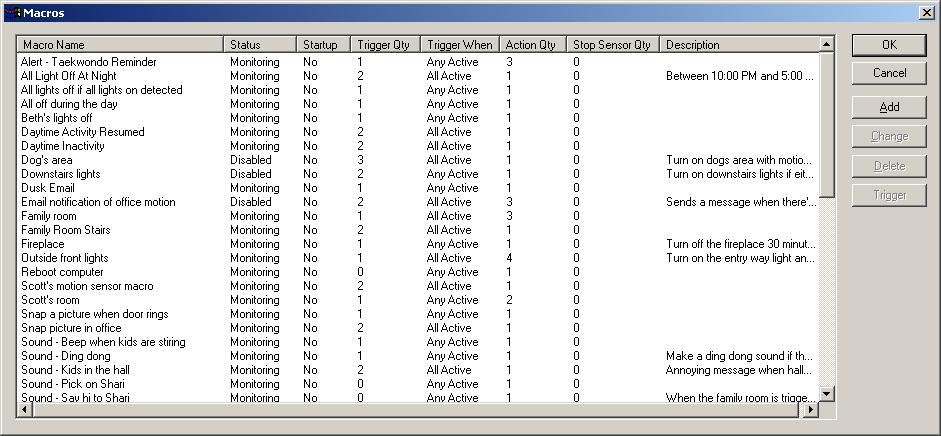
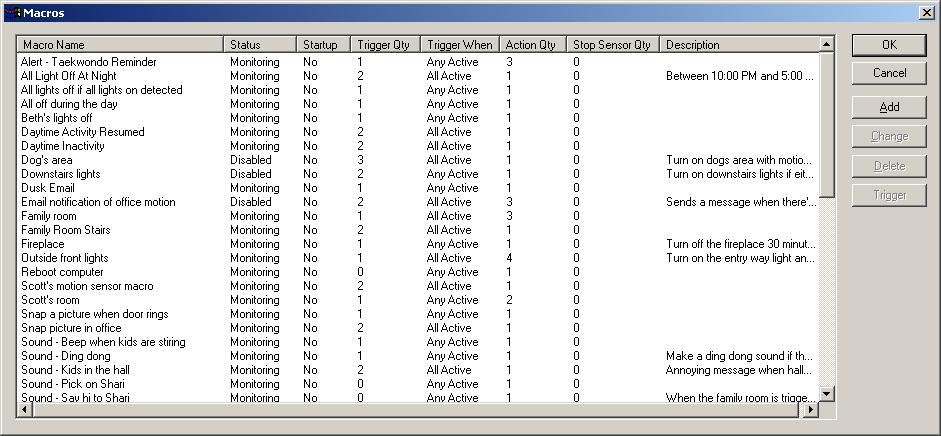
The macro list shows all of the macros that you have added. This list will be blank to start with unless you've loaded the sample control file. The columns in this list can be resized by clicking on the lines separating each column and dragging them. If you double click on a separator line, it will make the size of the column to the left large equal to the longest line of data in that column. You can also rearrange these columns by clicking and holding the column name and dragging it to a new position.
When you click the add button on this window, you will go into the advanced macro mode. To do a quick macro, go to the sensors and switches window, select the sensor and the switch you want to use, and then click the macro button. However the advanced macro lets you do a lot more. You can use a combination of time and sensor triggers so you can get your macro to trigger just when you want it to. And there are a bunch of different actions you can do. Instead of just turning on a switch, you can send an email, pop up a message box on a remote network client, snap a picture from a video source, make the computer beep, play a sound or a whole song from a CD if you use something like Nero to get the sound in a wav format on your computer, and more.
Click here to see the details of the macro window.
We all know you're perfect and never make a mistake, but even you can benefit from this button, because as we all know, the world is full of change. So if you want to change a macro, just click this button. This will display the same advanced macro window that it does for the add, except rather that providing default value, it shows what you last entered. If you want to look but don't want to keep any changes that get made while you're in there, just click the cancel button.
If you create a macro designed to annoy someone, and it worked well but now seems to work way too well, it might be time to send it to the scrap heap. This button will blow it away, and it will never annoy again.
If you want to see what a macro does but don't want to go run in front of a motion sensor, or wait until it's time for it to go, highlight the macro you want to trigger by clicking it in the list, and then click the Trigger button. This will start the macro regardless of what triggers it has set up. You can do the same thing on the macro tab of the main control window, provided the macro is set up to display on that window.